If your HP touch screen laptop keeps saying printer seeks attention, this guide will walk you through the steps to resolve this problem.
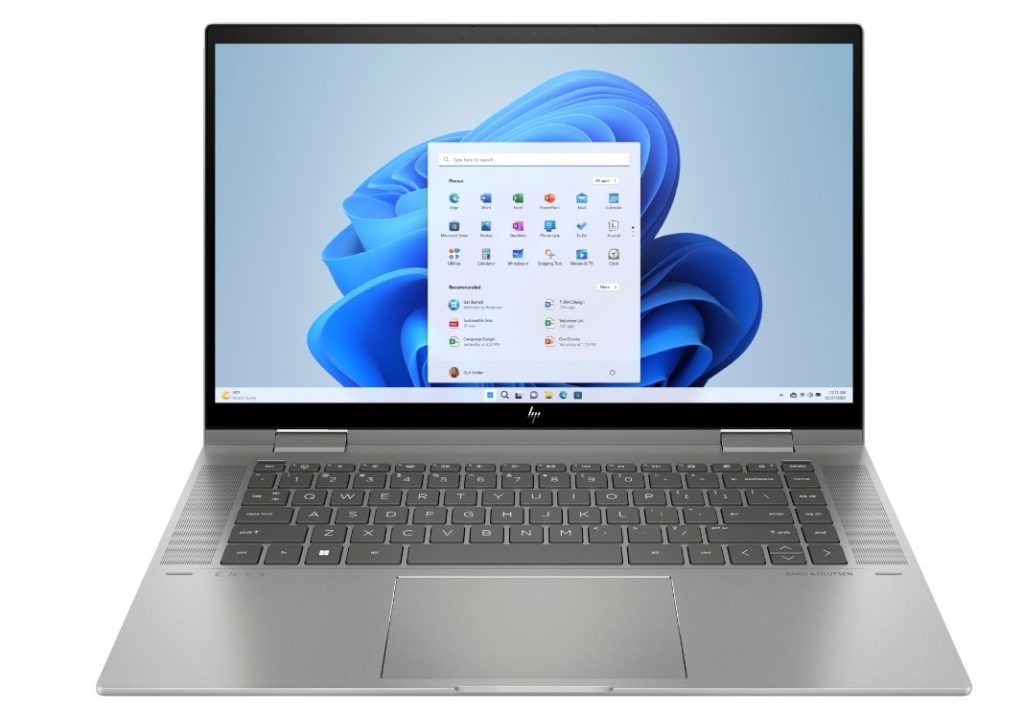
Table of Contents
HP Touch Screen Laptop Keeps Saying Printer Seeks Attention but Printer is Working
This situation often occurs due to connectivity issues, outdated drivers, or software glitches. Here’s a detailed approach to tackle each of these problems:
Checking Connectivity
Connectivity issues are a common cause of printer and laptop communication problems. Here’s how to ensure your devices are properly connected:
Wi-Fi Connectivity: If you’re using a wireless printer, make sure both the laptop and printer are connected to the same Wi-Fi network. Check the Wi-Fi settings on both devices to confirm this. Sometimes, network glitches can cause devices to drop off the network, so reconnecting them can help.
USB Connectivity: For a wired connection, check the USB cable connecting your laptop to the printer. Make sure it’s not damaged, and is firmly plugged into both devices, and try using a different USB port on your laptop if available. A faulty or loose connection can interrupt communication between devices.
Network Stability: If you are using Wi-Fi and experiencing connectivity issues, test the network stability. You can do this by connecting other devices to the same network to see if they maintain a stable connection. If they don’t, the issue may be with your network and not the printer or laptop.
Printer’s Network Configuration: Some printers have a network configuration page that can be printed. This page typically includes the printer’s IP address and network status. Check your printer’s manual for instructions on how to print this page.
Updating Printer Drivers
Outdated or corrupted printer drivers can also cause communication errors. Here’s how to update them:
Identifying Your Printer Model: Before downloading drivers, ensure you know the exact model of your HP printer. This information is usually found on the printer itself or in the device documentation.
Visiting HP’s Official Website: Go to HP’s official support website. Enter your printer model in the search bar to find the specific drivers for your device.
Downloading and Installing Drivers: Choose the driver that matches your printer model and operating system. Download and run the installer. Follow the on-screen instructions to complete the installation process.
Restart After Installation: After installing new drivers, restart your laptop and printer to ensure the new drivers are properly integrated and functioning.
Restarting Devices
A simple restart of your devices can sometimes fix minor glitches. Here’s how to properly restart your devices:
Turning Off Devices: Start by turning off your printer and laptop. For the printer, use the power button and wait until it completely shuts down. For the laptop, go through the normal shutdown process via the operating system.
Waiting Period: After turning off the devices, wait for about 30 seconds to a minute. This waiting period allows any residual power in the devices to disperse and clears temporary memory which might be causing the error.
Turning Devices Back On: Turn on your laptop first and wait for it to fully boot up. Then, turn on your printer. This ensures your laptop is ready to communicate with the printer once it’s back online.
Using HP Print and Scan Doctor
HP Print and Scan Doctor is a free tool HP provides to diagnose and fix printing and scanning issues. Here’s how to use it:
Downloading the Tool: Visit HP’s official website and look for HP Print and Scan Doctor. Download and install the tool on your laptop.
Running the Tool: Open the HP Print and Scan Doctor application. The tool will prompt you to select your printer from the list of available devices.
Diagnosing Problems: Once you select your printer, the tool will check for any issues. It will either fix the problems automatically or guide you through the steps needed to fix them.
Following Instructions: Follow any instructions provided by the tool closely. It might ask you to perform actions like restarting your printer or reconnecting it to the network.
Check out these other articles…
HP Printer Attention Required File is Open in Print Spooler
Attention Required Printer HP Officejet 4630: Simple Fixes
HP Printer Printer Needs User Attention Every Time I Print
HP OfficeJet 5740 Printer Attention Required: Easy Solutions
Printer Queue Says Attention Required for HP Officejet 5745
HP LaserJet P2035n Printer Needs Attention: Quick Fixes
HP LaserJet Professional M1212nf MFP Printer Status Attention Required
HP Intel Core Laptop Printer Attention Required
Users of HP Intel Core laptops might face a slightly different set of challenges when encountering the ‘printer attention required’ message. Here’s how you can address these:
Updating Laptop’s Operating System
Updating your laptop’s operating system is crucial for smooth communication with peripherals like printers. Here’s how to update it:
Checking for Updates: On your laptop, open the ‘Settings’ app, navigate to ‘Update & Security,’ and then to ‘Windows Update’ (for Windows users). Check for any available updates.
Downloading and Installing Updates: If updates are available, download and install them. This process may take some time and your laptop may need to restart several times.
Restarting Your Laptop: Once the updates are installed, restart your laptop to ensure all updates are properly applied.
Checking for Additional Updates: Sometimes, additional updates become available after installing the initial ones. Repeat the check to ensure your system is fully up to date.
Check out this HP Chromebook X360 14″ HD Touchscreen 2-in-1 Laptop available at Walmart.
Clearing Printer Queue
A jammed printer queue can prevent new printing tasks. Here’s how to clear it:
Accessing the Printer Queue: Click on the printer icon in the system tray or navigate to ‘Control Panel’ > ‘Devices and Printers.’ Right-click on your printer and select ‘See what’s printing.’
Clearing the Queue: In the printer queue window, cancel all documents. This will clear any stuck printing jobs that may be causing the error.
Restarting the Printer: After clearing the queue, restart your printer. This helps to reset its internal state and eliminate any remaining issues in the queue.
Checking Printer Status
If your printer is showing as ‘offline’ or unresponsive, here’s how to check and change its status:
Accessing Printer Settings: Go to ‘Control Panel’ > ‘Devices and Printers.’ Find your printer in the list of devices.
Changing Printer Status: If your printer is listed as ‘offline,’ right-click on it and select ‘Use Printer Online.’ This changes the printer’s status to ‘online.’
Checking for Errors: If the printer status doesn’t change or if there are other error messages, look for troubleshooting options specific to those errors.
Reinstalling Printer Software
Reinstalling the printer software can resolve deeper issues. Here’s the process:
Uninstalling Current Software: Go to ‘Control Panel’ > ‘Programs and Features.’ Find your printer software in the list and uninstall it.
Downloading the Latest Software: Visit HP’s official website and download the latest software for your printer model.
Installing the Software: Run the downloaded installer and follow the on-screen instructions to install the new printer software.
Restarting Your Devices: After installation, restart both your laptop and printer to ensure the new software is correctly integrated.